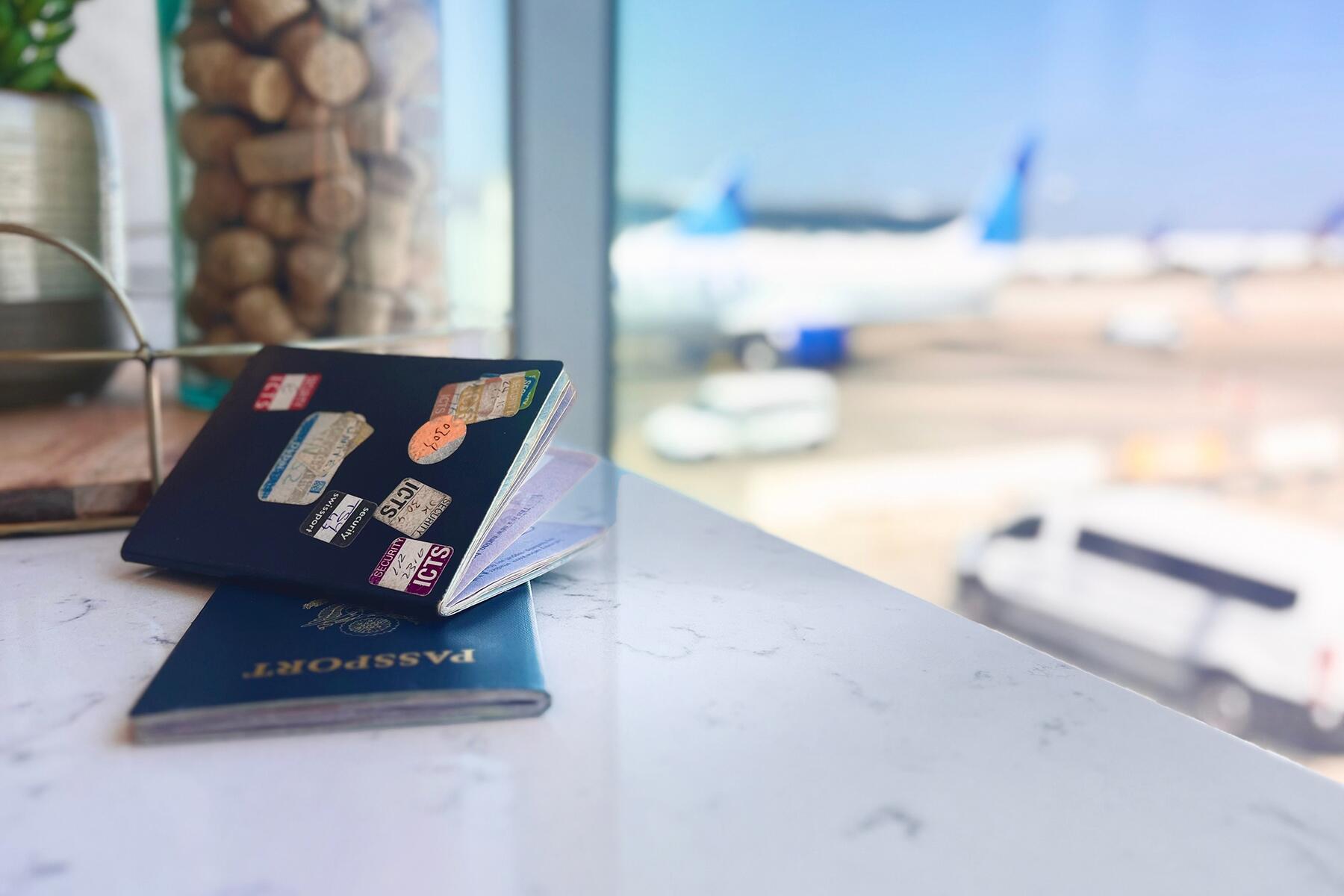Planning a trip can be a major undertaking: How much do you plan versus how much do you wing it? Travel guides and pre-made itineraries are fantastic, but they can feel a bit one-size-fits-all and never seem to have quite the flavor I am looking for. Sure, someone has already exhaustively researched the Top 10 Things to Do in Tokyo, but I’ve discovered most attractions listed weren’t important to me. What is my top 10 Tokyo? I want to tour vintage arcades, old school Japanese-style haunted houses, and “theme parks” (Hello Kitty Sanrio Puroland, I’m looking at you).

Let me introduce you to your new favorite trip-planning tool: Google’s My Maps.
I was in the trenches of planning a two-week trip to Tokyo when I discovered My Maps. This tool allows the research/planner side of you to co-exist harmoniously with your inner spontaneous explorer. Strict itineraries can be stifling and limiting, but at the same time, you don’t want to have to settle for a subpar lunch or lackluster attraction just because you didn’t research. Using My Maps, you are able to fully research the restaurants, galleries, bars, shops and more you would like to visit, add them to a personal map, then get out to explore! You’re free to wander and discover a city and when you’re ready to grab a snack you can just open My Map to see what is nearby that you’ve already researched. It’s the ultimate blend of fly-by-the-seat-of-your-pants spontaneity and obsessive Type-A planning. This tutorial will require a Google account—if you don’t already have one, it only takes a moment to set up.
Recommended Fodor’s Video
STEP ONE: Start a Preliminary Research Document
Start by scouring your usual sources of travel guides, websites, and getting recommendations from friends and family. I must have spent a full week on YouTube searching “hidden Tokyo” “vintage Tokyo” and “haunted Tokyo.” Dump everything you find interesting into one messy word document. This will help you keep track of recommendations before adding them into your map.
Once you’re happy with your list, go ahead and bullet point recommendations for ease of reading. This is also a good point to add details like address, links, and other pertinent information to your list.
STEP TWO: Create Your Map
Open up My Maps Google Drive.
Click “Create New Map”.
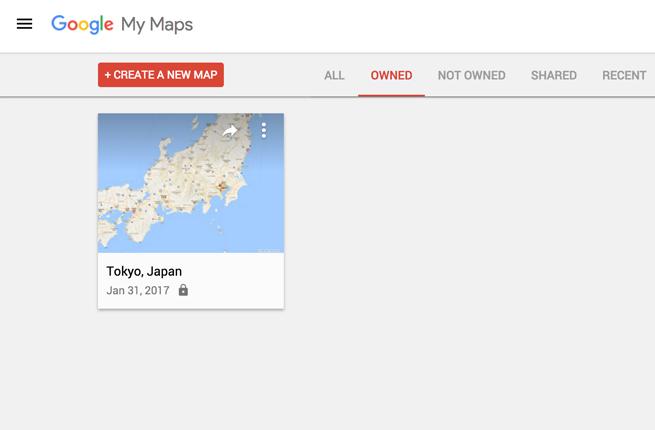
A screen will come up like the one below. Take a minute to click on and edit the name of the map and share any collaborators. I shared it with my husband so we could both access it when in Japan, because you never know when I’ll forget to charge my phone in a foreign country.
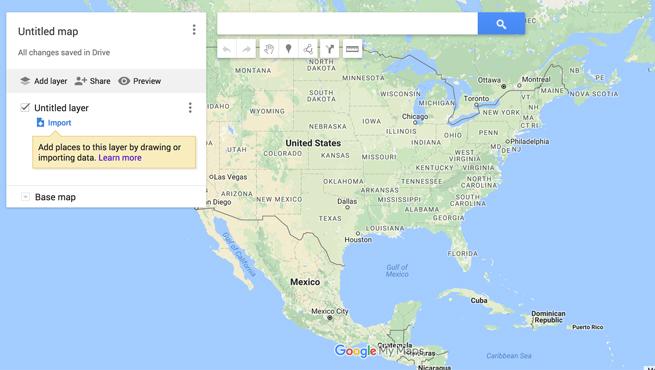
Adjust the screen to your destination by clicking and dragging the map. Zoom in to the general city, region, or area you will be planning a trip around. I dragged it over to Japan and zoomed into Tokyo.
Now it’s time to add some locations to your map.
STEP THREE: Add Places To The Map
In the search bar, type in the name or address of the museum, restaurant, bar, shop, or destination you want to add. A list of matches will populate and you can select the correct match. Here I am adding the Sumo Museum, which I would like to see but only if I find myself nearby.
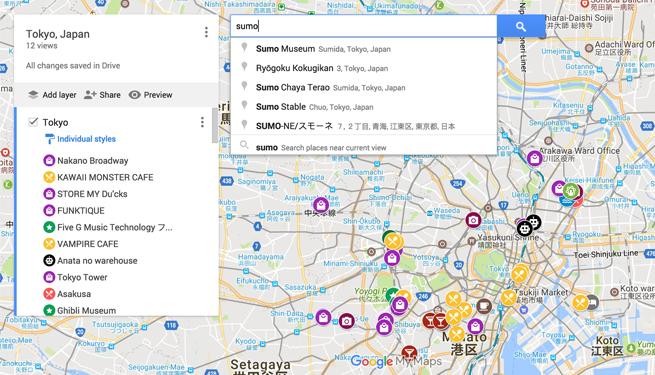
The location will then pop up on your map. Click “Add to map.”
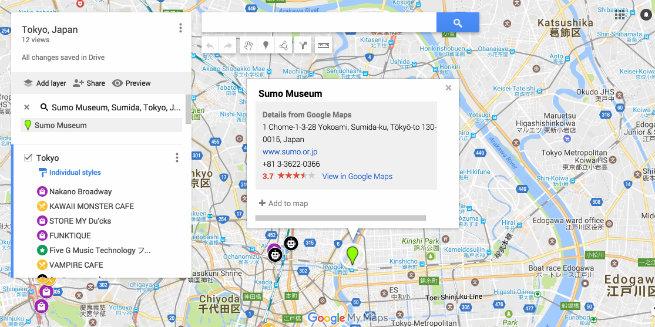
You then have the option of “editing” the pin. Click the pencil icon at the bottom of the pin description to enter editing mode. You can add key notes here: the best time of day to visit, the reservation number, or the name of the person who recommended it. You can also edit the icon for the pin by clicking the paint bucket, which pops up next to the name of a location in the list on the left-hand side when you scroll over. This helps you to organize locations by type: restaurant, attraction, etc.
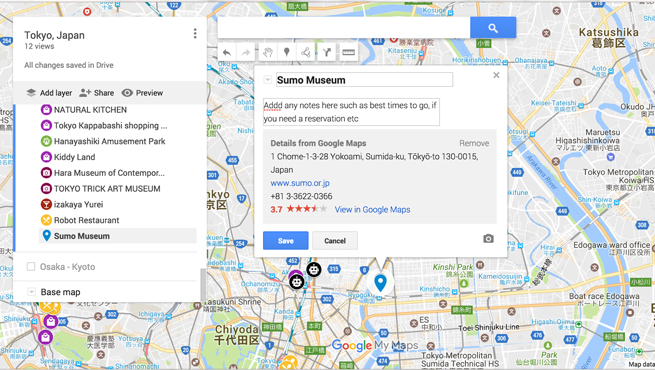
I’m very visual so I’ve chosen to assign each location an icon as well as a color. For example, all restaurants are symbolized with a yellow fork and knife symbol; shopping, a purple shopping bag; oddities, a green star; theme parks, a moss-colored Ferris wheel.
Continue adding locations. Watching your map populate with sights, sounds, and activities just for you is a real thrill!
Insider Tip: Using the layers feature can be helpful to divide up your trip. For example, you can create a layer for each type of map pin (food, hotel, shopping). You could also use layers to divide your trip into priorities, sorting items that are absolutely unmissable into a layer called TOP PRIORITIES, and things you’d like to see or do but won’t lose sleep over missing them into SECONDARY PRIORITIES. I have a layer just for “things that I will never forgive myself for missing” (The Ghibli Museum), a layer for “things I won’t lose sleep over not seeing” (Nippori Textile Town), and then the third layer “time fillers” (Jiyugaoka Sweets Forest).

The Ghibli Museum
STEP FOUR: You did it!
Click “Preview” to see how your map will look and zoom into specific neighborhoods. When you are at your destinations exploring, you will be able to pull up your custom map and choose what you would like to do based on what’s near you.
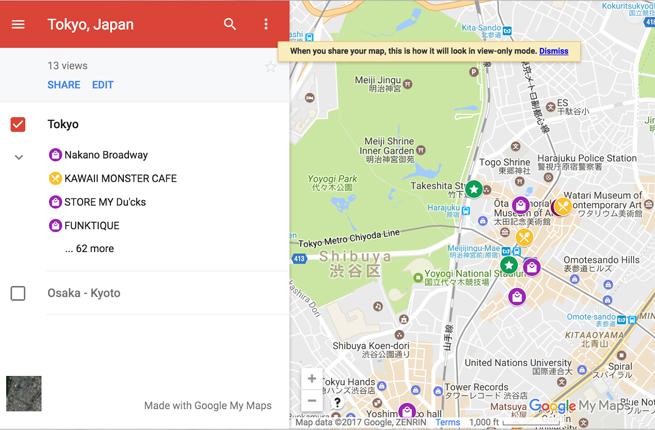
To access your map from your phone, simply open Google maps, click the menu bar on the top left corner, select “Your Places”, and then select your map from the options.
The act of building your map is really helpful in parsing out ahead of time what kind of trip you want to take. I know it’s going to make our Tokyo trip so much more enjoyable and I know we won’t miss anything we really want to check out. There is nothing worse than getting home and realizing you never made it out to that Suspiria-themed bar on the Golden Gai!
Good to Know: My Maps is not currently available offline in all countries. You may find that you need to duck into a cafe to connect to the internet in order to view your Map in real time. In Tokyo, pocket Wi-Fi hubs are very common and easy to rent at the airport or often come included in many Airbnbs. The moment I get off the plane, I plan on renting one for our trip so we always have access to our Maps, translation apps, and maybe a little Instagram.
Using My Maps only requires a fairly minor level of prep that can ultimately save you loads of time on the ground and facilitate the best possible travel experience. Travel custom designed for you—by you!
Insider Tip: You can make your map public and searchable if you’d like to share your fabulous research with the world! If you are interested in checking out my personal Tokyo Map you can do so here!